In the world of AI-generated art, a well-crafted prompt is everything. The image you see above wasn’t taken by a photographer or edited in Photoshop — it was fully generated using AI, based on a carefully designed prompt.
In this post, I’ll walk you through how I created this cinematic black-and-white portrait and how you can do the same using ChatGPT and image-generation tools like Sora (video) or DALL·E / Midjourney (image).
Step 1: Crafting the Perfect Prompt
AI tools like DALL·E or Midjourney don’t work like traditional photo editors. They require text descriptions, known as prompts. The more detailed and specific your prompt, the better your results.
Here’s the exact prompt I used to generate the image:
“Create a cinematic black and white portrait of me adjusting my tie while wearing a classic, tailored suit. I stand confidently in a studio with strong side lighting creating high contrast. A framed neon quote on the wall that says ‘BOIDOMENTS’. Horizontal streaks of light (like light coming through curtains) create shadows on my face and suit. The expression calm and confident, exuding elegance and determination. High fashion photography style, highly detailed, minimal and symmetrical composition.”
Why This Prompt Works:
- Cinematic black and white: Sets the mood and tone.
- Tailored suit & confident pose: Communicates elegance.
- Neon quote on wall: Adds personalization and branding.
- Lighting details: Horizontal light streaks & side lighting create depth.
- Keywords like ‘high fashion’ and ‘symmetrical’: Shape the composition quality and professional feel.
Step 2: Using ChatGPT to Refine the Prompt
If you’re unsure how to write a strong prompt, just ask ChatGPT! Here’s how:
- Open ChatGPT (preferably GPT-4 or GPT-4o for better visual understanding).
- Type something like: “Help me write a prompt for an AI image generator. I want to create a black and white photo of me adjusting my tie in a cinematic studio setup with neon lighting and strong side shadows. Make it feel like a high-fashion portrait.”
- ChatGPT will enhance your prompt with better phrasing, composition ideas, and even camera angle terms.
Step 3: Generating the Image
Once your prompt is ready, use any of the following tools:
- Sora by OpenAI (for animated versions)
- DALL·E (available inside ChatGPT if you’re using GPT-4o)
- Midjourney (via Discord)
- Leonardo.AI (great for photo-realistic portraits)
Upload your prompt directly or paste it inside the image tool. Wait a few seconds — and boom, your image appears.
Visual Guide: What to Include in the Image
To help guide your design, here’s what each visual element from my prompt looks like:
| Element | Description | Image Example |
|---|---|---|
| Pose | Adjusting tie, standing upright | |
| Lighting | Strong side light with shadows | |
| Background | Studio wall with neon sign (“BOIDOMENTS”) | |
| Style | Black & white, cinematic, symmetrical |
Tip: Include “high fashion” or “editorial lighting” for a premium, magazine-like quality.
Try It Yourself
If you’re inspired by this portrait, try making your own! Just copy and tweak this prompt to fit your personal style or brand name.
And if you’re unsure how to structure it, let ChatGPT do the heavy lifting.
Final Thoughts
Creating stunning portraits with AI isn’t just for designers or coders — it’s for anyone with a vision and the right words.
So next time you think of a powerful image in your head, remember:
The only tool you need is your imagination — and a bit of help from ChatGPT.
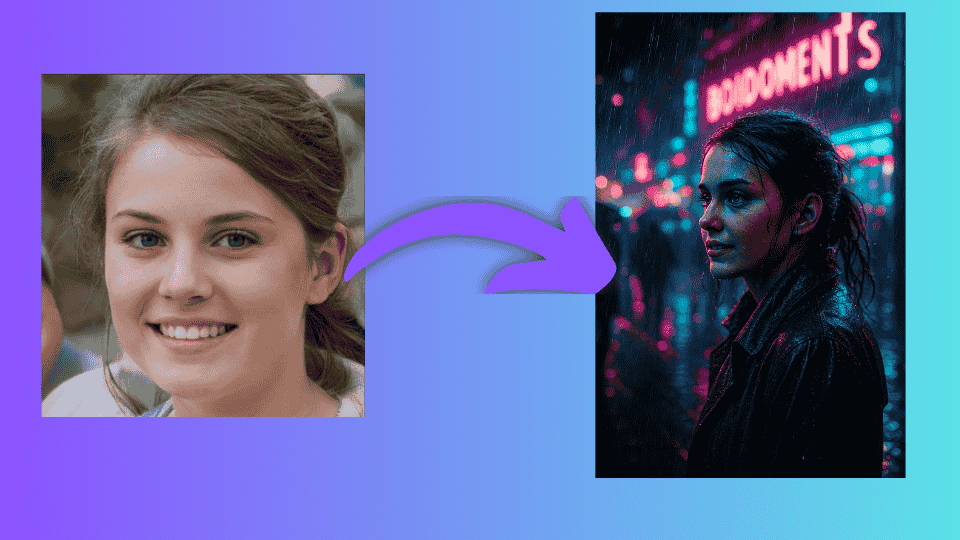

Leave a Reply